Deploy Pulsar on DC/OS
Tips#
If you want to enable all builtin Pulsar IO connectors in your Pulsar deployment, you can choose to use
apachepulsar/pulsar-allimage instead ofapachepulsar/pulsarimage.apachepulsar/pulsar-allimage has already bundled all builtin connectors.
DC/OS (the DataCenter Operating System) is a distributed operating system used for deploying and managing applications and systems on Apache Mesos. DC/OS is an open-source tool that Mesosphere creates and maintains .
Apache Pulsar is available as a Marathon Application Group, which runs multiple applications as manageable sets.
Prerequisites#
In order to run Pulsar on DC/OS, you need the following:
DC/OS version 1.9 or higher
A DC/OS cluster with at least three agent nodes
The DC/OS CLI tool installed
The
PulsarGroups.jsonconfiguration file from the Pulsar GitHub repo.$ curl -O https://raw.githubusercontent.com/apache/pulsar/master/deployment/dcos/PulsarGroups.json
Each node in the DC/OS-managed Mesos cluster must have at least:
- 4 CPU
- 4 GB of memory
- 60 GB of total persistent disk
Alternatively, you can change the configuration in PulsarGroups.json according to match your resources of DC/OS cluster.
Deploy Pulsar using the DC/OS command interface#
You can deploy Pulsar on DC/OS using this command:
$ dcos marathon group add PulsarGroups.jsonThis command deploys Docker container instances in three groups, which together comprise a Pulsar cluster:
- 3 bookies (1 bookie on each agent node and 1 bookie recovery instance)
- 3 Pulsar brokers (1 broker on each node and 1 admin instance)
- 1 Prometheus instance and 1 Grafana instance
When you run DC/OS, a ZooKeeper cluster already runs at
master.mesos:2181, thus you do not have to install or start up ZooKeeper separately.
After executing the dcos command above, click on the Services tab in the DC/OS GUI interface, which you can access at http://m1.dcos in this example. You should see several applications in the process of deploying.
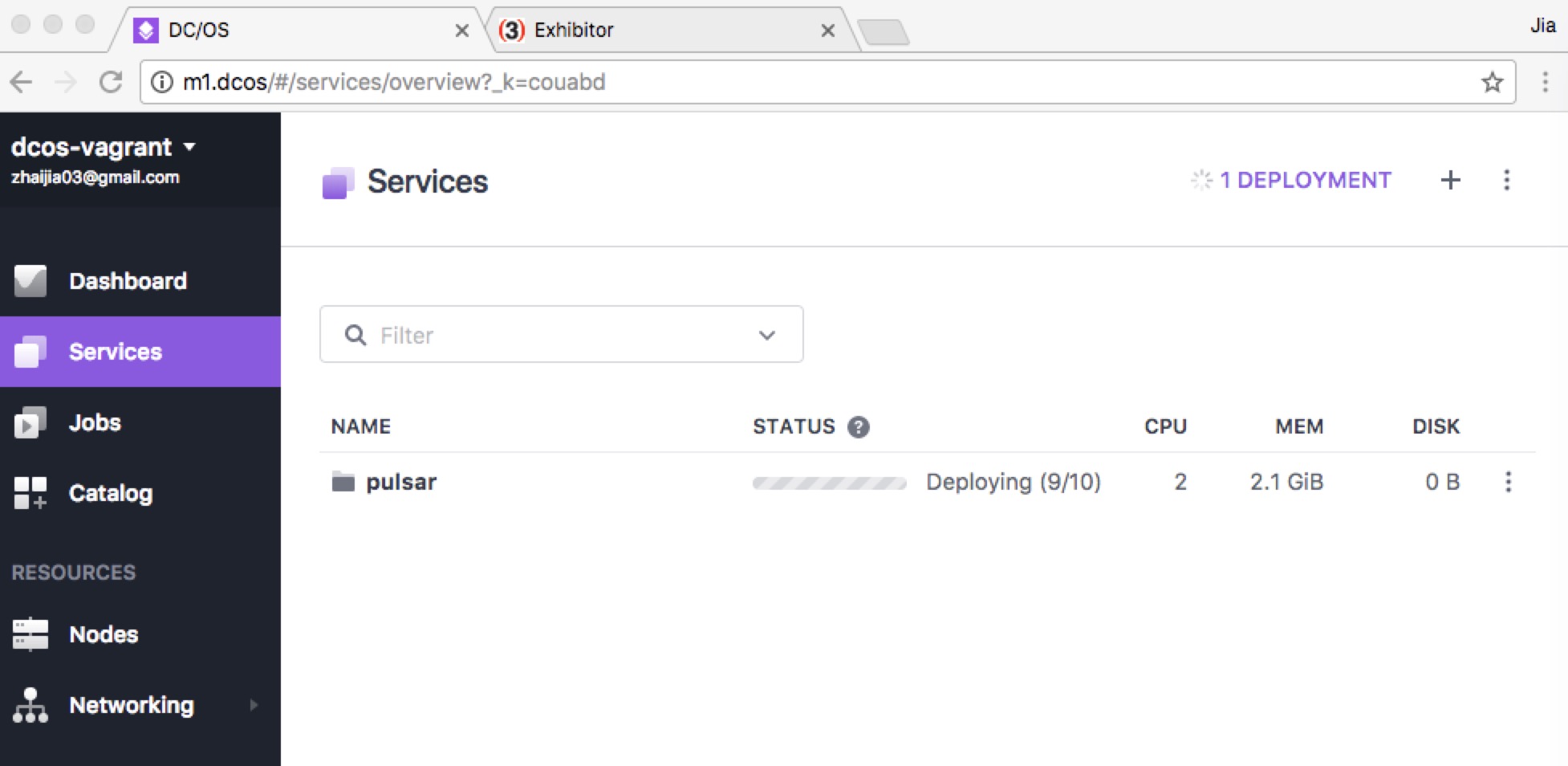
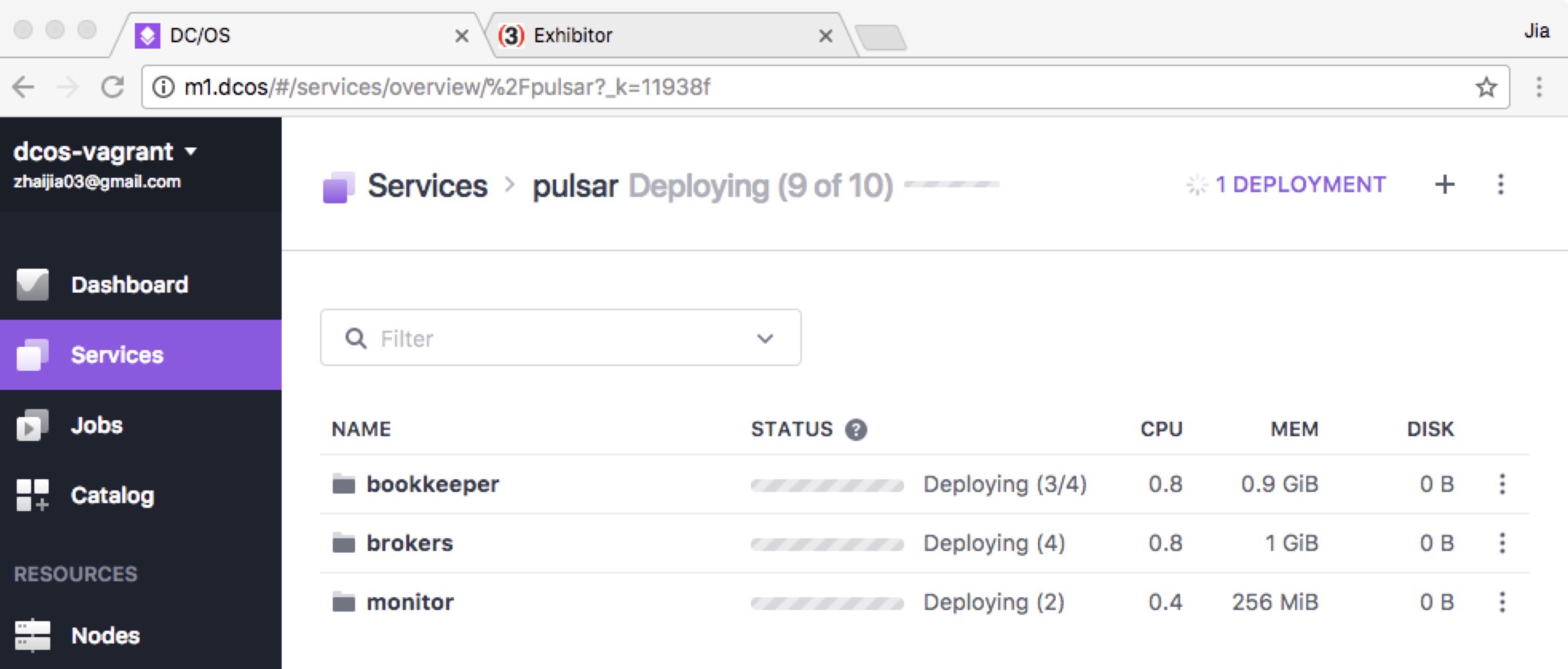
The BookKeeper group#
To monitor the status of the BookKeeper cluster deployment, click on the bookkeeper group in the parent pulsar group.
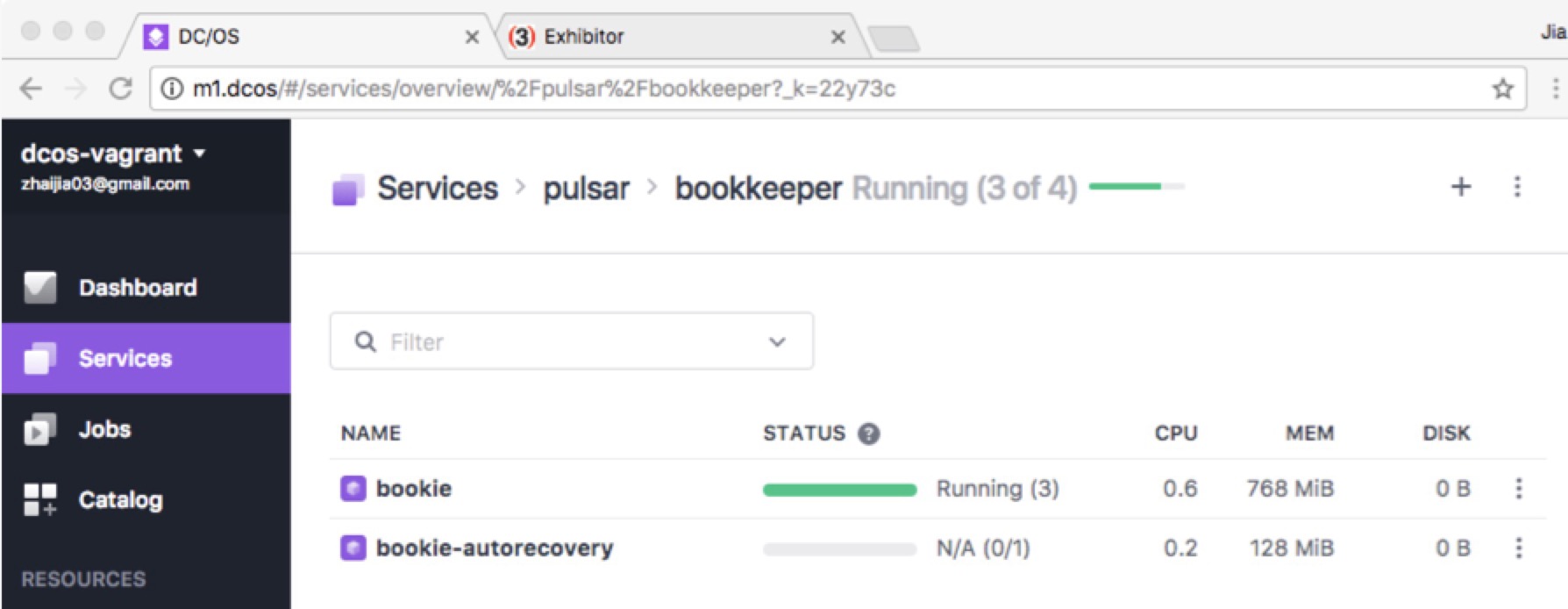
At this point, 3 bookies should be shown as green, which means that the bookies have been deployed successfully and are now running.
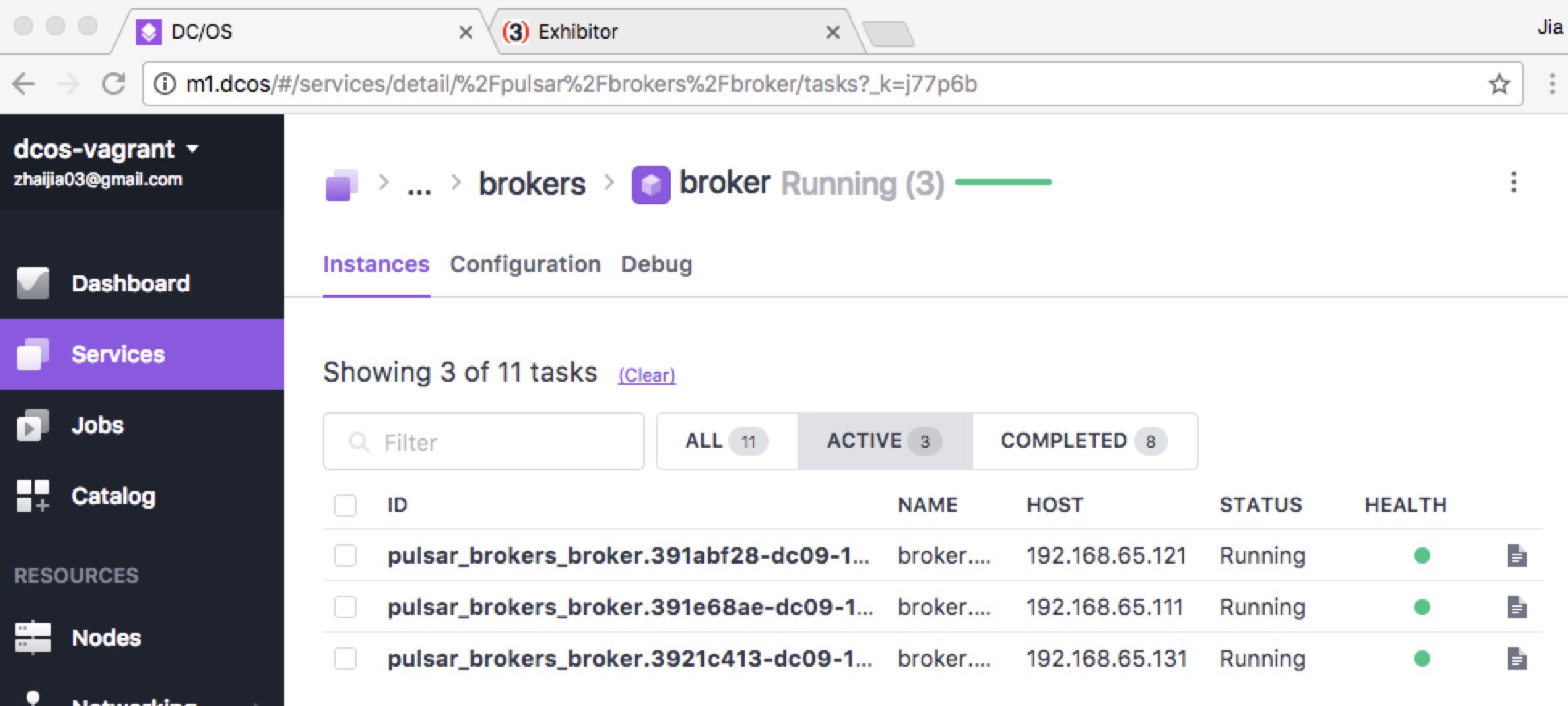
You can also click into each bookie instance to get more detailed information, such as the bookie running log.
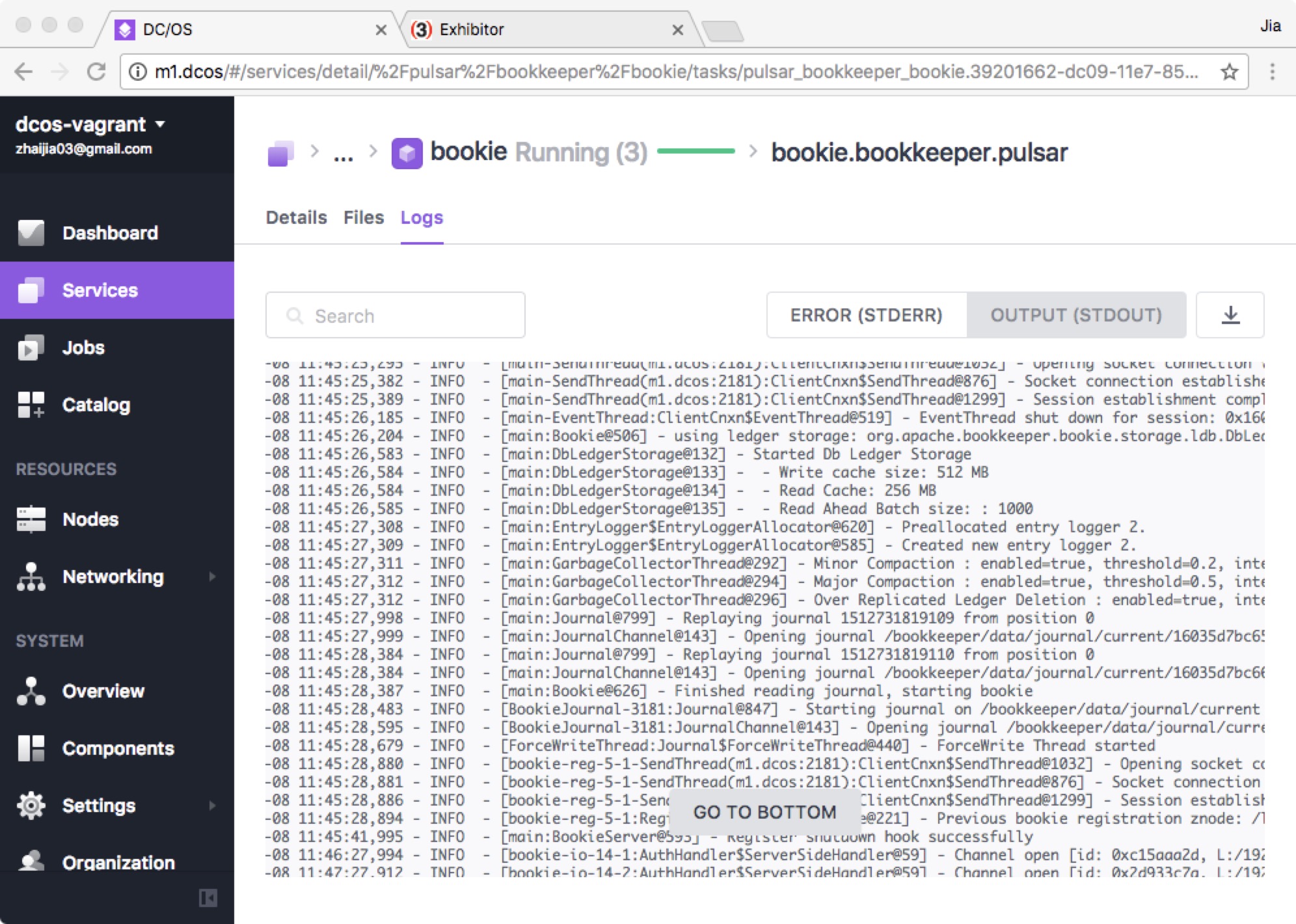
To display information about the BookKeeper in ZooKeeper, you can visit http://m1.dcos/exhibitor. In this example, 3 bookies are under the available directory.
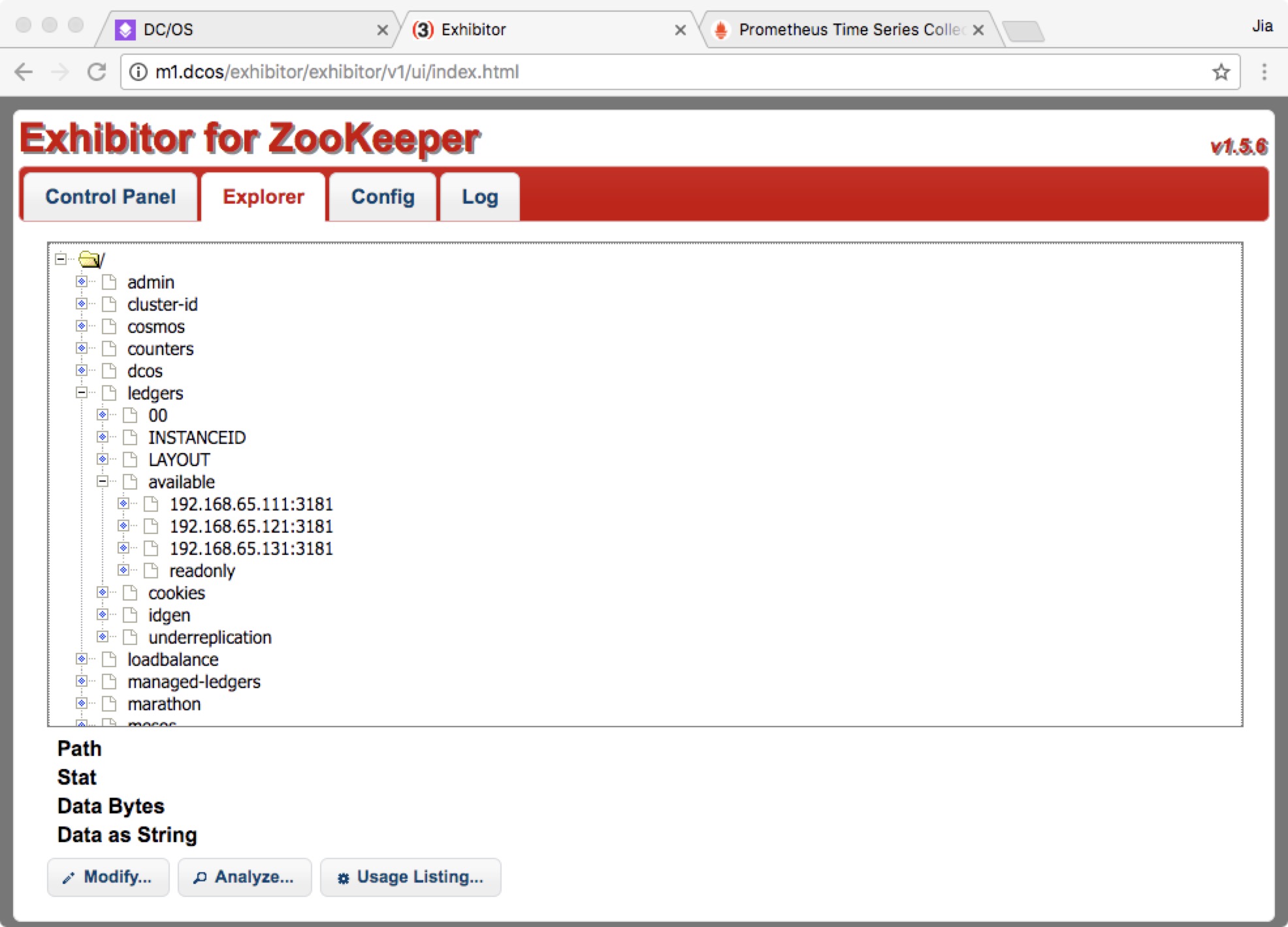
The Pulsar broker Group#
Similar to the BookKeeper group above, click into the brokers to check the status of the Pulsar brokers.
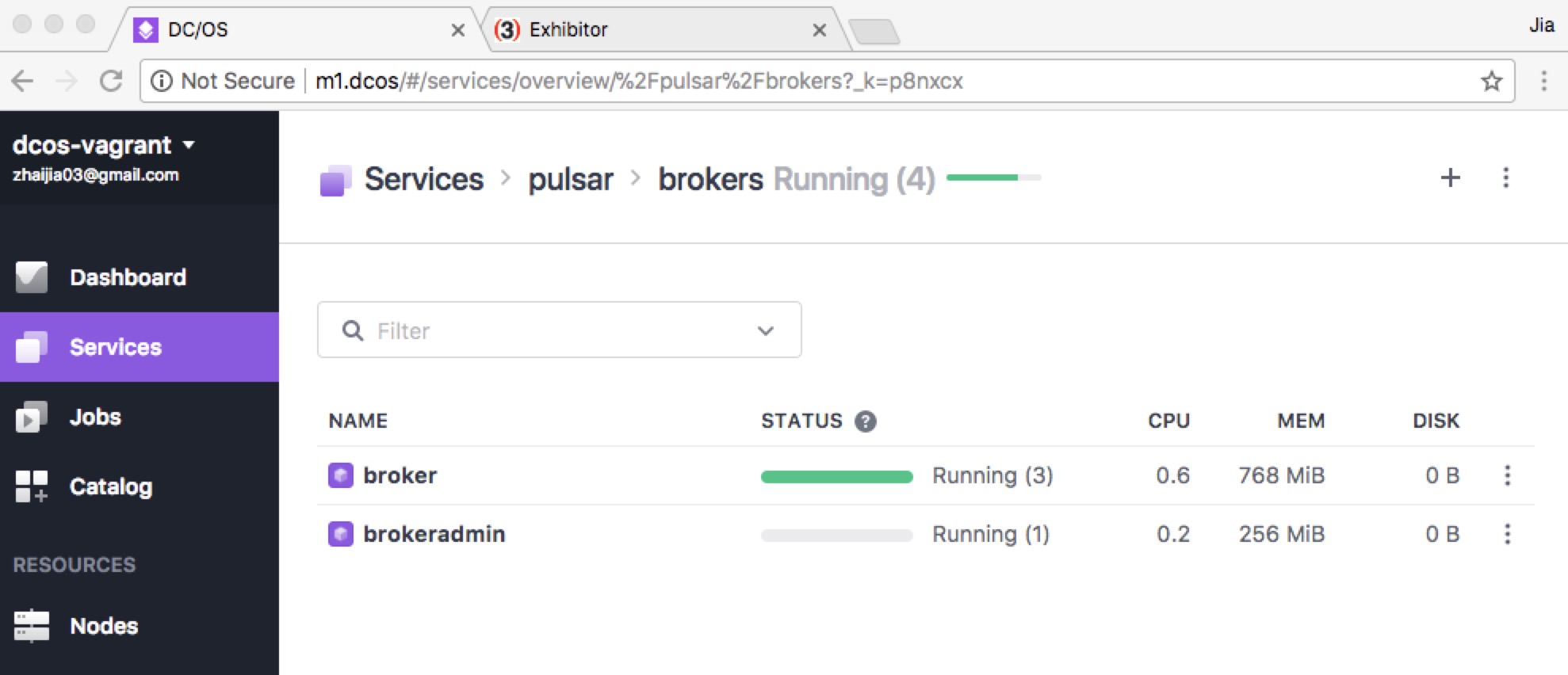
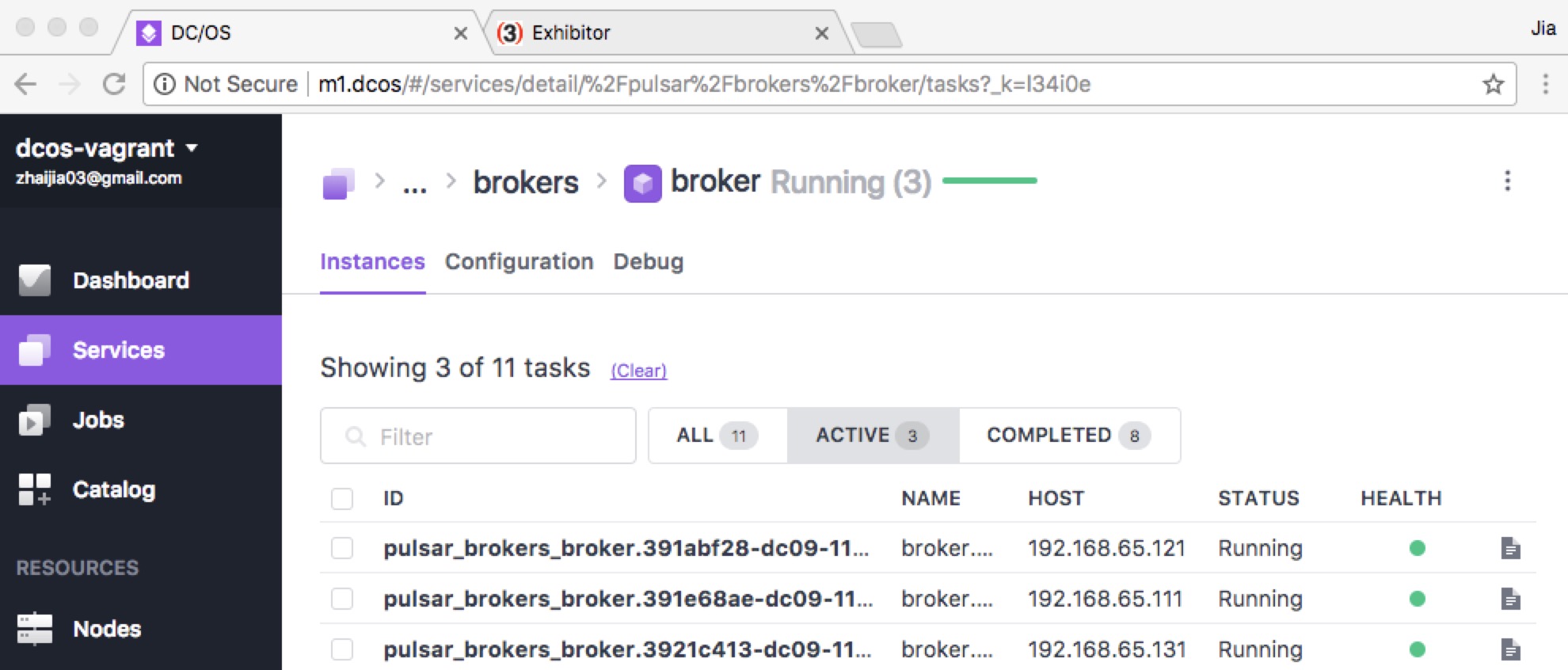
You can also click into each broker instance to get more detailed information, such as the broker running log.
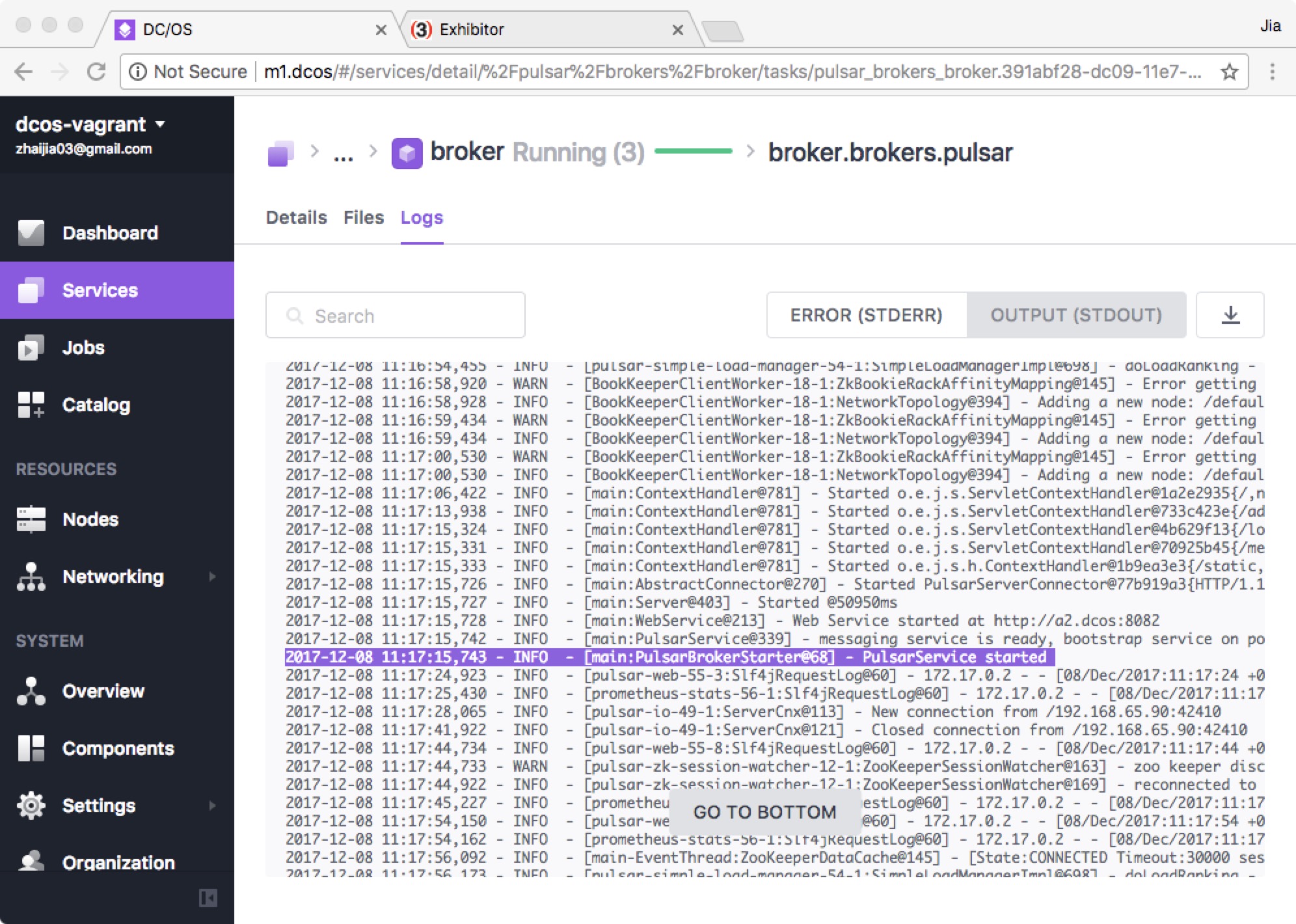
Broker cluster information in Zookeeper is also available through the web UI. In this example, you can see that the loadbalance and managed-ledgers directories have been created.
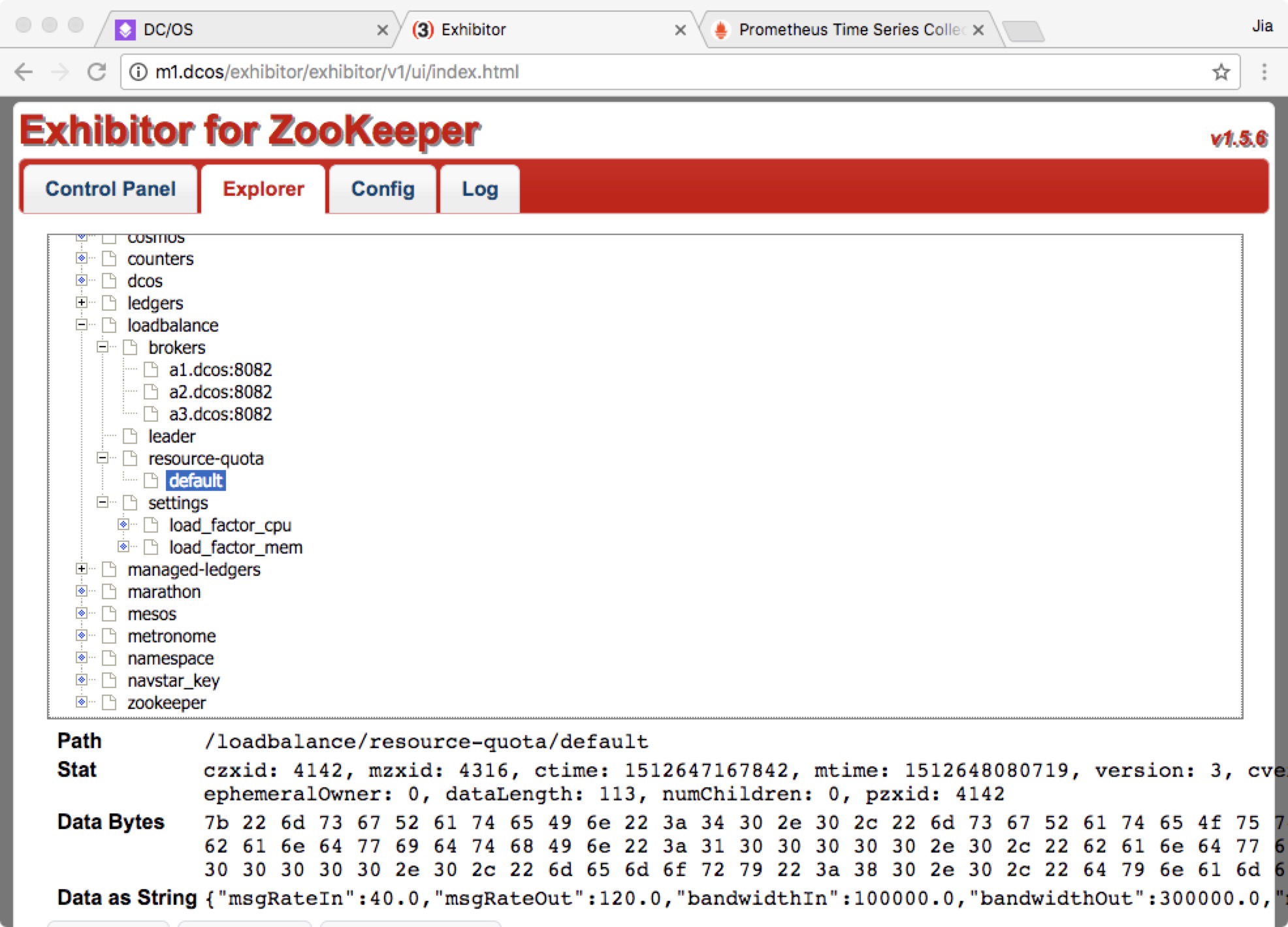
Monitor Group#
The monitory group consists of Prometheus and Grafana.
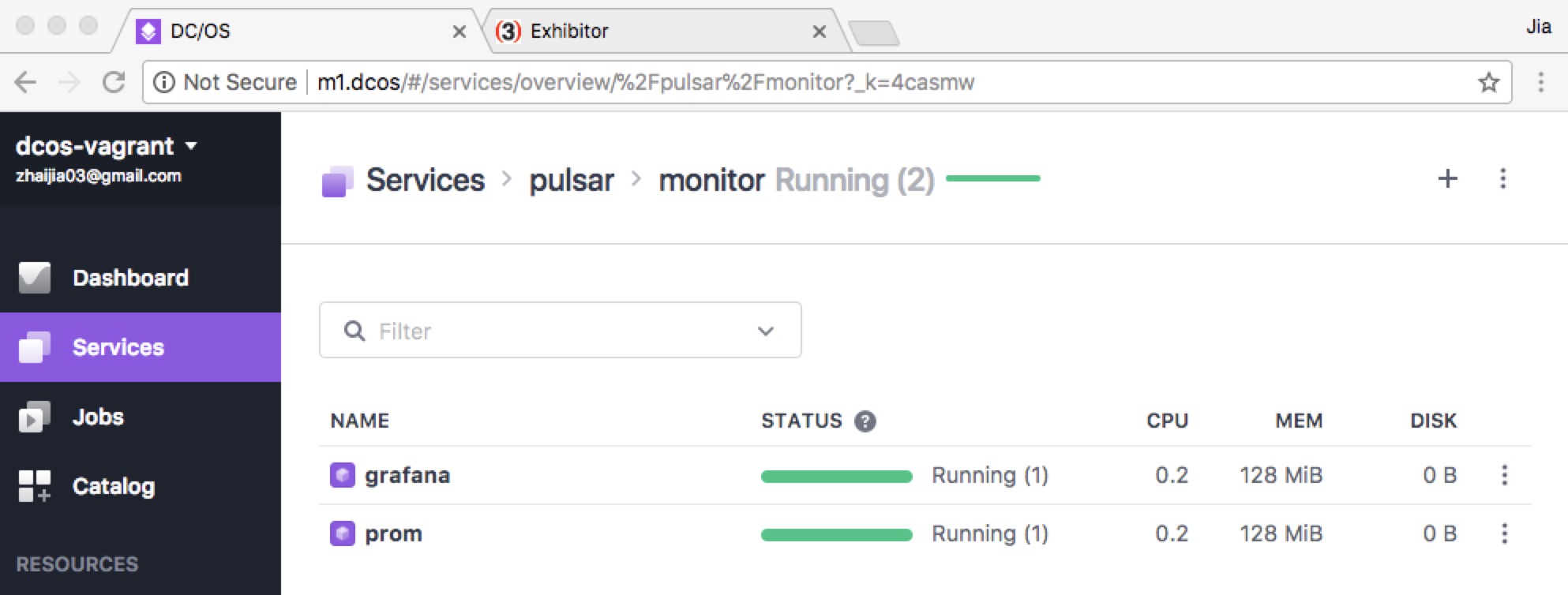
Prometheus#
Click into the instance of prom to get the endpoint of Prometheus, which is 192.168.65.121:9090 in this example.
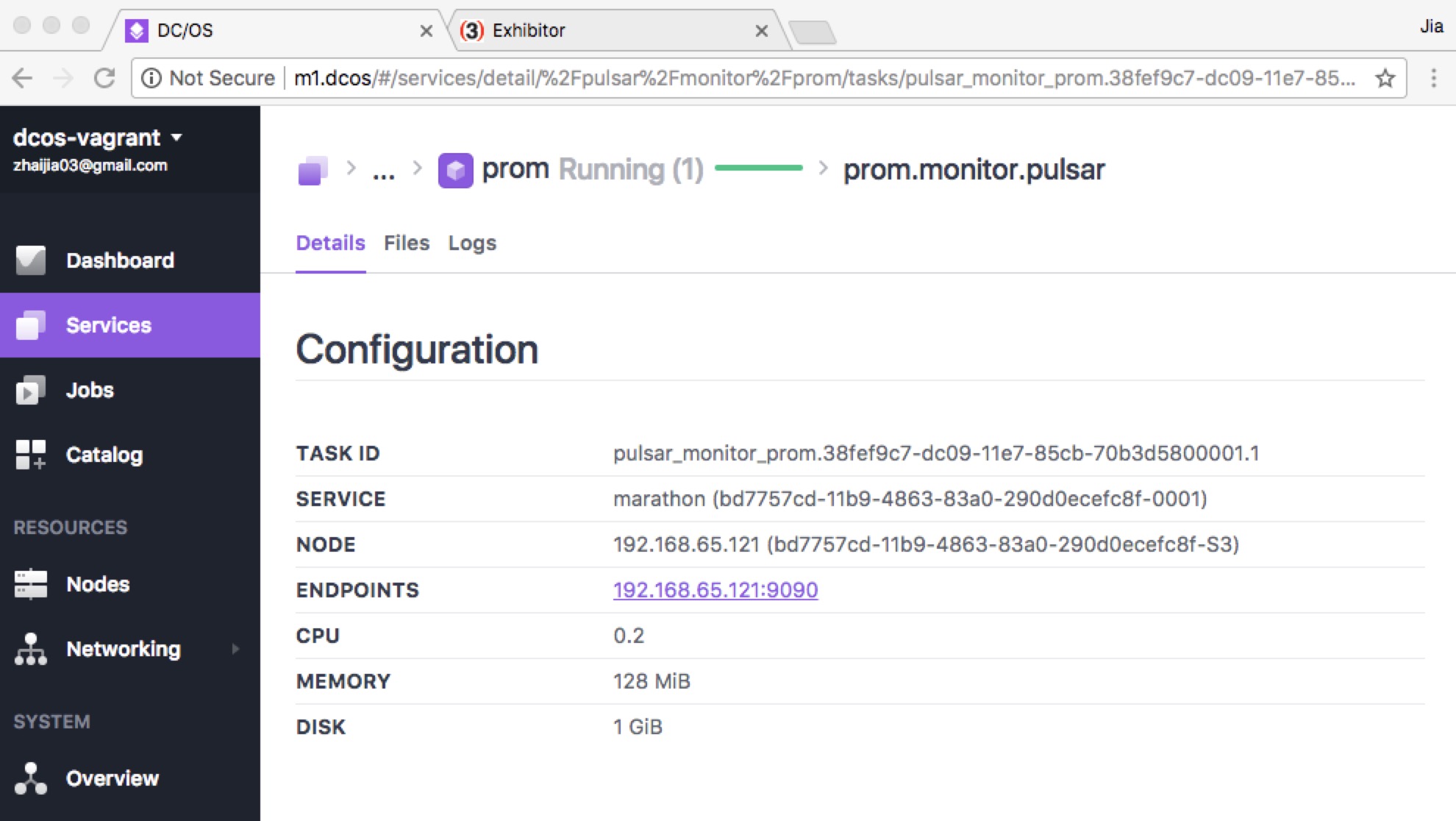
If you click that endpoint, you can see the Prometheus dashboard. The http://192.168.65.121:9090/targets URL display all the bookies and brokers.
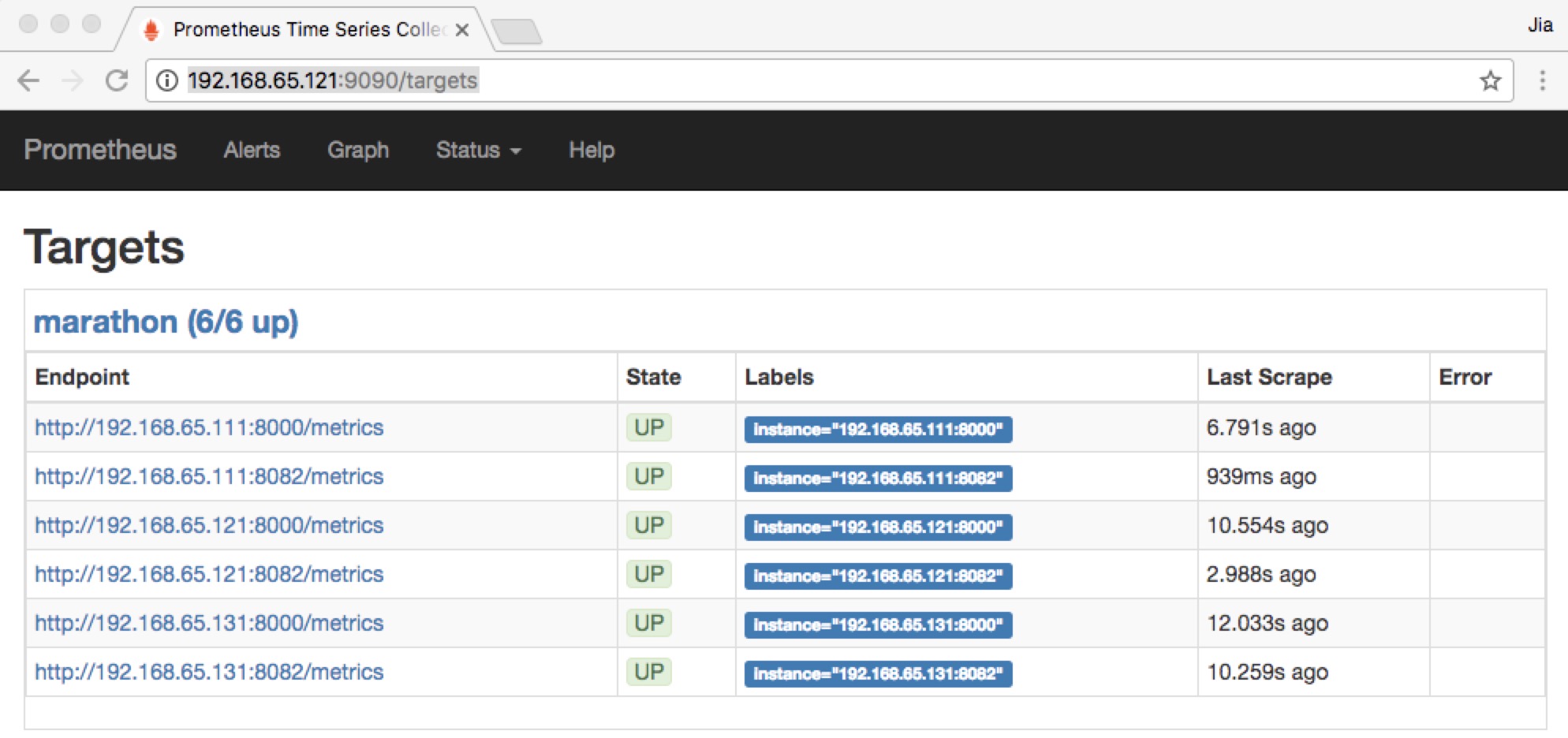
Grafana#
Click into grafana to get the endpoint for Grafana, which is 192.168.65.121:3000 in this example.
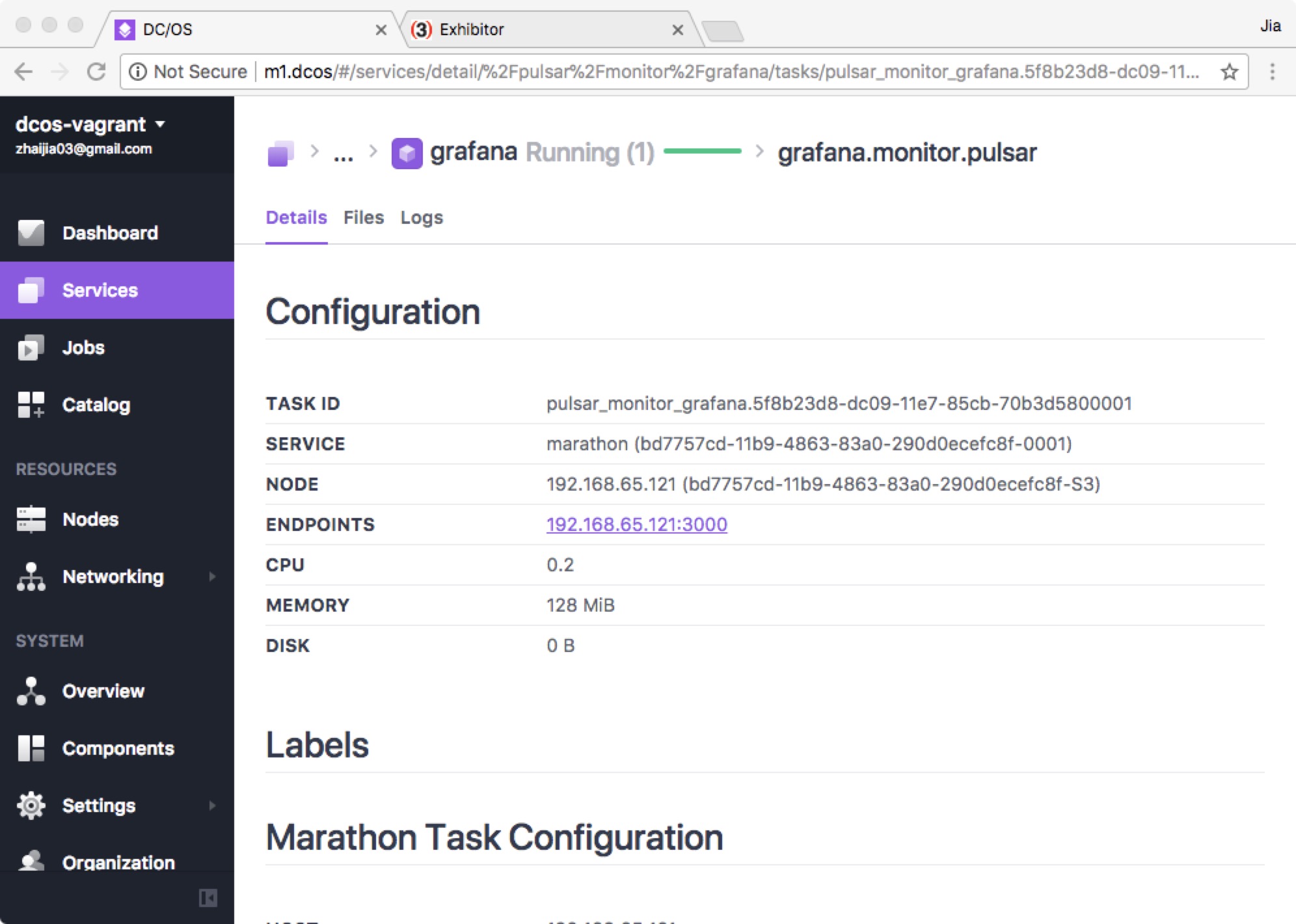
If you click that endpoint, you can access the Grafana dashboard.
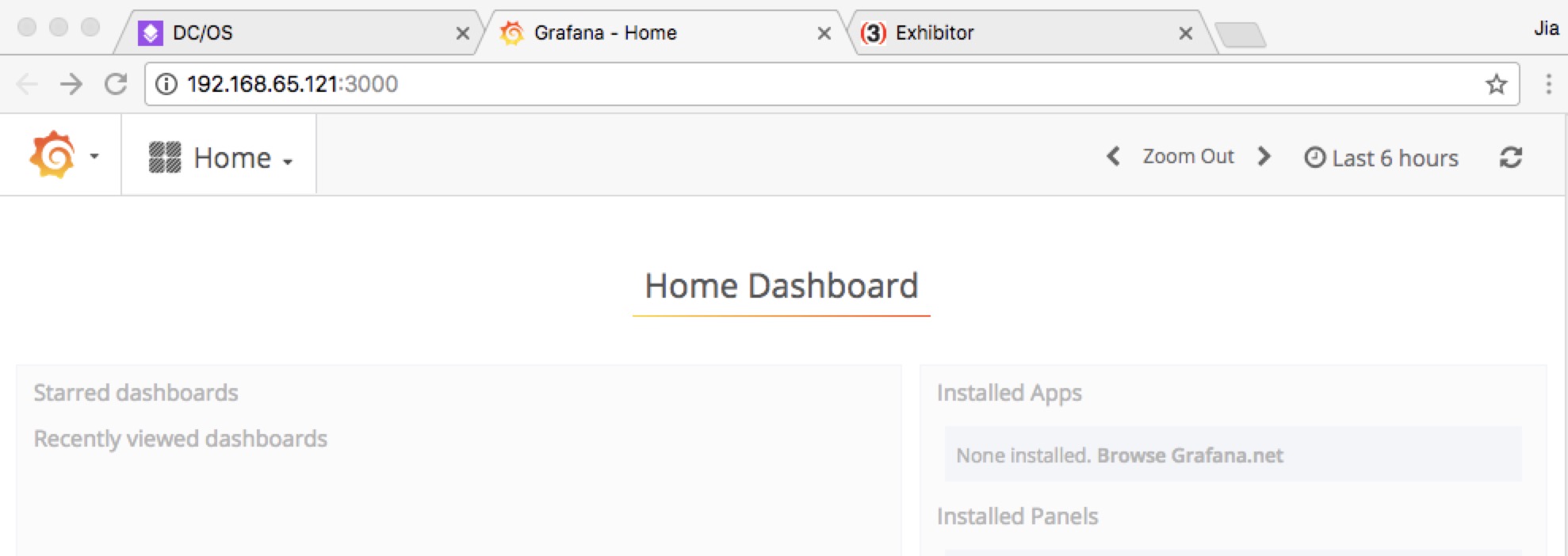
Run a simple Pulsar consumer and producer on DC/OS#
Now that you have a fully deployed Pulsar cluster, you can run a simple consumer and producer to show Pulsar on DC/OS in action.
Download and prepare the Pulsar Java tutorial#
You can clone a Pulsar Java tutorial repo. This repo contains a simple Pulsar consumer and producer (you can find more information in the README file of the repo).
$ git clone https://github.com/streamlio/pulsar-java-tutorialChange the SERVICE_URL from pulsar://localhost:6650 to pulsar://a1.dcos:6650 in both ConsumerTutorial.java and ProducerTutorial.java.
The pulsar://a1.dcos:6650 endpoint is for the broker service. You can fetch the endpoint details for each broker instance from the DC/OS GUI. a1.dcos is a DC/OS client agent, which runs a broker. The client agent IP address can also replace this.
Now, change the message number from 10 to 10000000 in main method of ProducerTutorial.java so that it can produce more messages.
Now compile the project code using the command below:
$ mvn clean packageRun the consumer and producer#
Execute this command to run the consumer:
$ mvn exec:java -Dexec.mainClass="tutorial.ConsumerTutorial"Execute this command to run the producer:
$ mvn exec:java -Dexec.mainClass="tutorial.ProducerTutorial"You can see the producer producing messages and the consumer consuming messages through the DC/OS GUI.
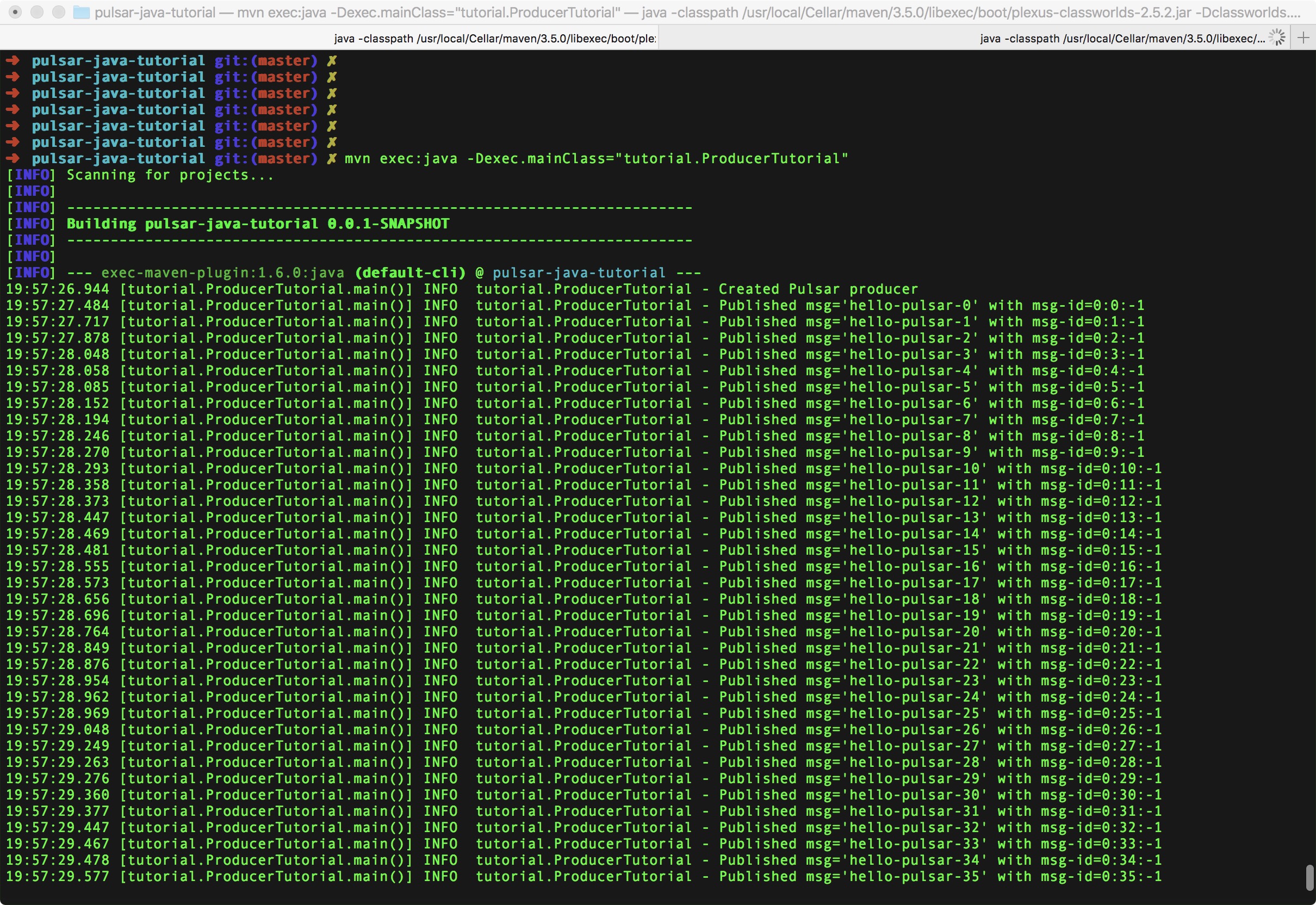
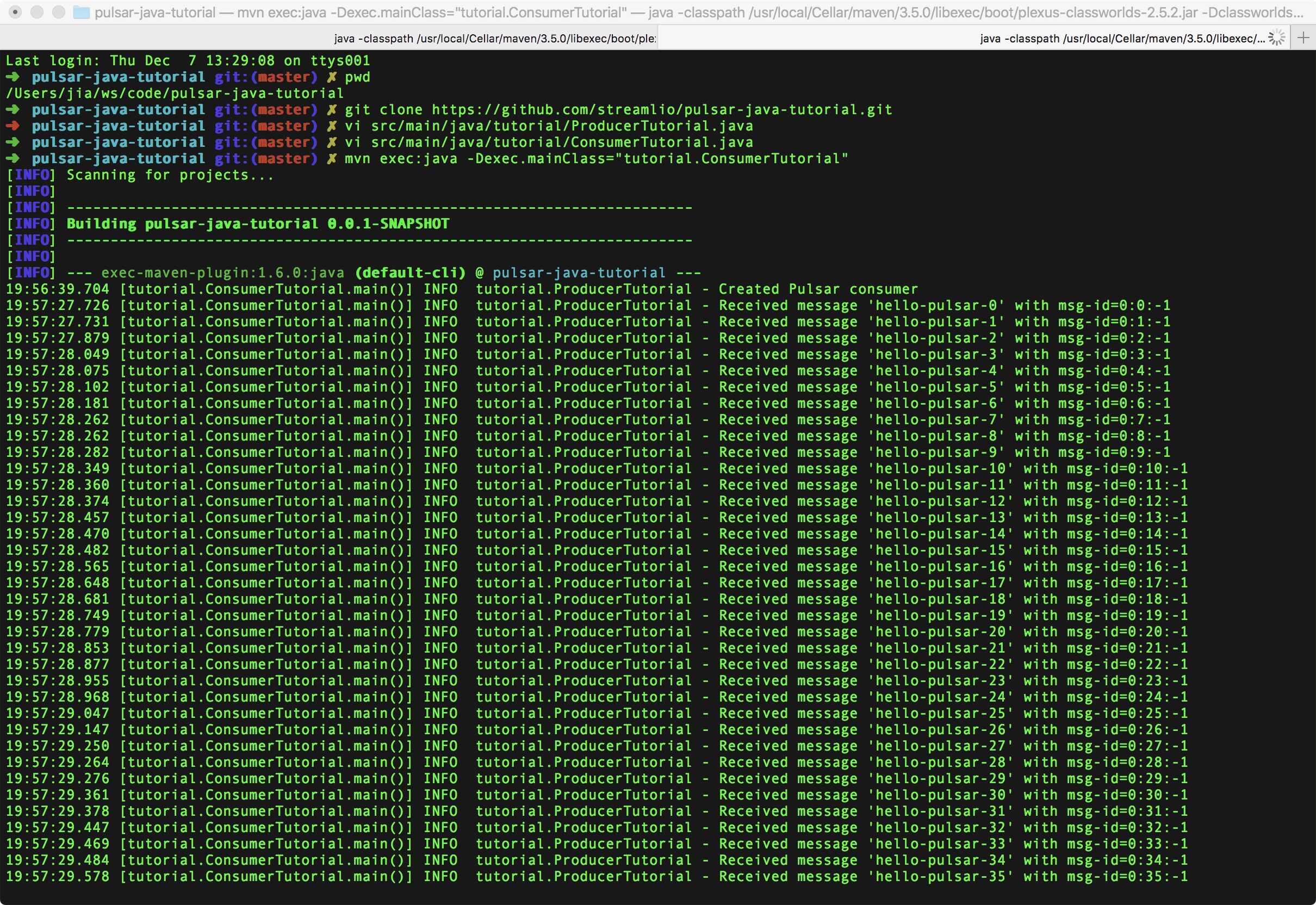
View Grafana metric output#
While the producer and consumer run, you can access running metrics information from Grafana.
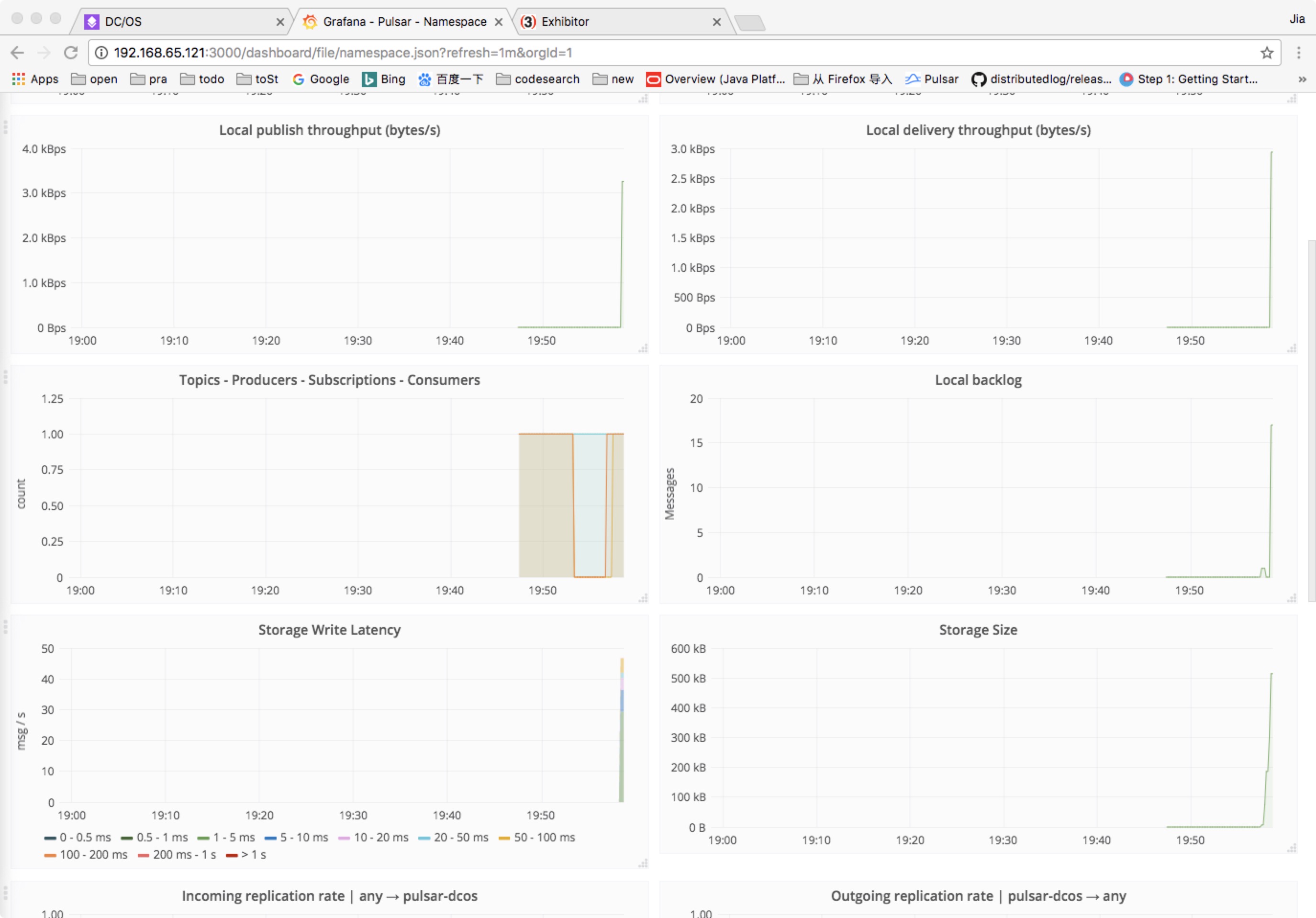
Uninstall Pulsar#
You can shut down and uninstall the pulsar application from DC/OS at any time in the following two ways:
Using the DC/OS GUI, you can choose Delete at the right end of Pulsar group.
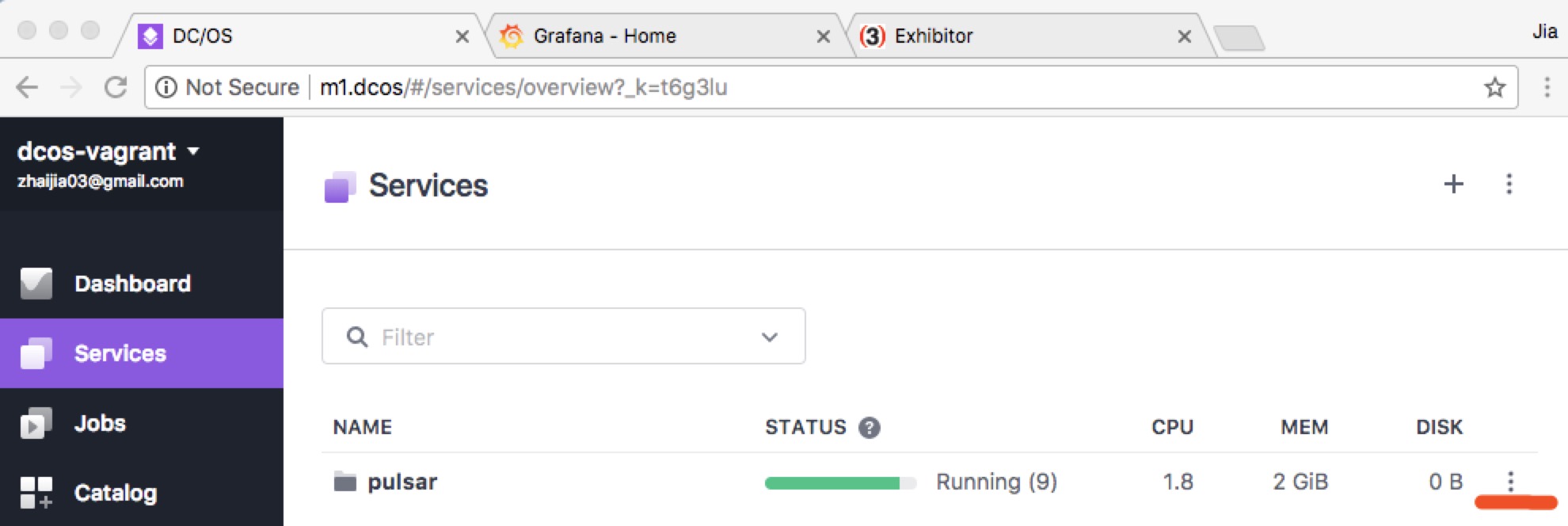
You can use the following command:
$ dcos marathon group remove /pulsar